Palletizing Solution: Error "Unable to find the Palletizing Solution Controller. Make sure it is connected and try again."
How to resolve the error "Unable to find the Palletizing Solution Controller. Make sure it is connected and try again".
Context
This article helps diagnose and resolve connection problems that may occur during the scanning step when setting up a Robotiq Palletizing Solution. These issues are often related to the adapter connection, software version mismatch, or system breaker status.
Error Message
“Unable to find the Palletizing Solution Controller. Make sure it is connected and try again.”
1. Verify the Ethernet-to-USB Adapter
The scanning process requires a functional adapter to communicate with the Palletizing Solution Controller.
Action:
-
Ensure the Ethernet-to-USB adapter is present and connected as described in the user manual.
-
Confirm that the adapter is firmly connected to both the UR's USB port and the Ethernet cable coming from the Robotiq controller.
-
Inspect for visible damage or loose connectors.
-
Try unplugging and reconnecting the adapter.
Here is a reference video showing this process (see timestamp 6:12).
2. Check Adapter and Ethernet Hub LED Indicators
If the adapter seems correctly connected but scanning still fails, inspect the LED indicators to confirm power and communication status.
-
Ethernet-to-USB Adapter:
-
Verify that the blue LED (power) is lit.
-
Check that the green/orange LEDs on the Ethernet connector are active. These confirm link and data transmission.
-
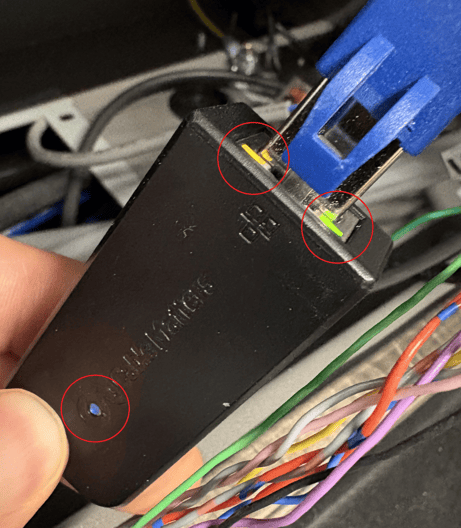
-
Ethernet Hub:
-
Observe the green LEDs on each Ethernet port and the Supply LED at the bottom of the hub.
-
Ensure the power connector is fully inserted, as it may loosen during transport.
-
-png.png?width=484&height=758&name=Capture%20d%E2%80%99%C3%A9cran%202025-10-15%20141401%20(3)-png.png)
If any of these lights are off or flickering unexpectedly, it may indicate a power or connection problem with your Ethernet components.
3. Test PLC Communication to the Robot
If the LEDs look normal but the issue persists, test the PLC’s communication to the robot.
Note: You’ll need your own Ethernet cable for this step.
Option 1: Bypass the Ethernet Hub
-
Disconnect the PLC’s Ethernet cable (W200) from the PLC.
-
Connect your own Ethernet cable from the PLC directly to the Ethernet-to-USB adapter inside the UR controller.
-
Plug the adapter into one of the UR controller’s USB ports.
-
Try to scan for the Palletizing Solution again.
Option 2: Bypass the Ethernet-to-USB Adapter
If you suspect the adapter is the source of the issue, you can connect the PLC directly to the UR controller’s Ethernet port instead.
Then configure the robot with the following static IP settings:
-
IPv4 Static Address: 172.17.101.12
-
Subnet Mask: 255.255.255.0
-
Gateway: N/A
This configuration enables direct testing of the robot’s communication path.
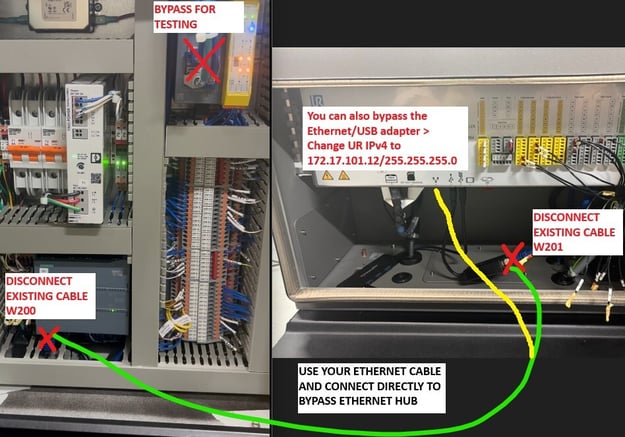
4. Confirm URCap and PolyScope Compatibility
A mismatch between URCap and PolyScope versions can prevent the system from detecting the Palletizing Solution Controller.
Action:
-
On the robot interface, check your current Copilot URCap and PolyScope versions.
-
Tap the hamburger menu (☰) in the top-right corner.
-
Navigate to About > Check Robot Software Version for Polyscope.
-
Exit the menu.
- Tap the hamburger menu (☰) again in the top-right corner.
- Navigate to Settings > System > URCaps.
-
-
Ensure both are among the validated compatible versions listed by Robotiq.
-
If unsure, update to the latest tested versions of both software components.
- support.robotiq.com > Palletizing Solution > Universal Robots > Software
5. Check if the Breaker Has Re-Armed
After a shutdown or error, the breaker must be rearmed for normal operation.
Action:
-
Press the area just below the green blinking light on the breaker.
-
If the light keeps blinking, the breaker has not reset. Repeat until the red light turns off.
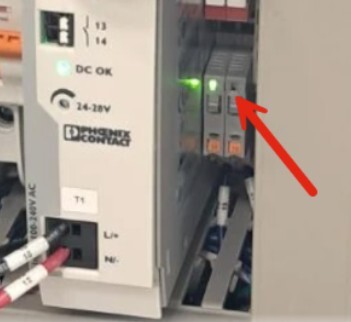
6. Disable the URConnect URCap and Uninstall the "ETH Adapter" Troubleshooting Files
The URConnect URCap has a file package that can be installed when troubleshooting the connection. This file package conflicts with our Robotiq Palletizing Solution's Ethernet-to-USB adapter cable. You must uninstall the files from the robot to fix the issue. Luckily, the fix is very simple.
From the Teach Pendant screen:
1. Go to Installation > URCaps > URConnect > Troubleshooting > ETH Adapter.
2. Uninstall the “ETH Adapter” packages from URConnect by pressing Uninstall.
3. Reboot the robot.
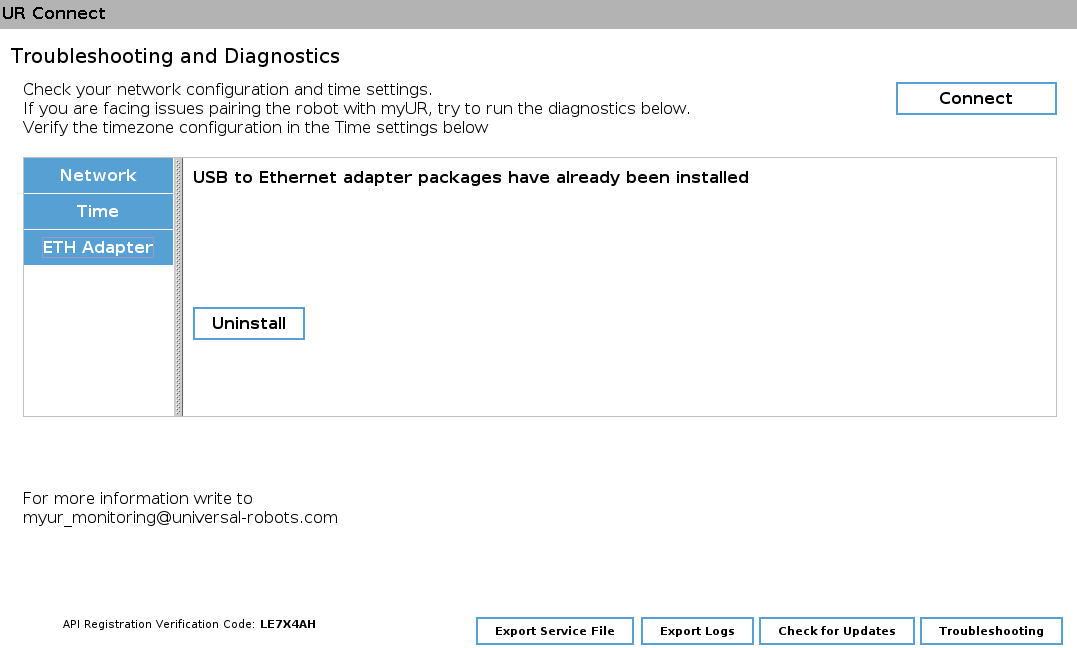
Required Information and Next Steps
If the issue persists, please provide the following to Robotiq Support:
-
A photo showing the inside of the UR cabinet (while powered ON)
-
A photo showing the inside of the Robotiq cabinet (while powered ON)
-
Copilot URCap and PolyScope versions currently installed
-
Whether the breaker light is still blinking red
-
The Robotiq Palletizer Logs (see How to Recover Robotiq Logs)
-
The serial number and model of your Palletizing Solution
This information helps our support team identify and resolve the issue efficiently.
Conclusion
Connection issues during scanning are typically caused by a faulty adapter, incompatible software versions, installed URConnect file packages, or a breaker that hasn’t reset.
Performing the above checks, especially verifying LED indicators and testing communication, ensures a faster diagnosis.
If the problem persists, please contact Robotiq Support for further assistance.
Updated
December 2025